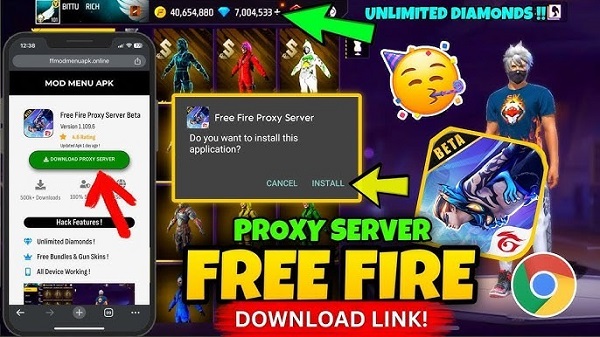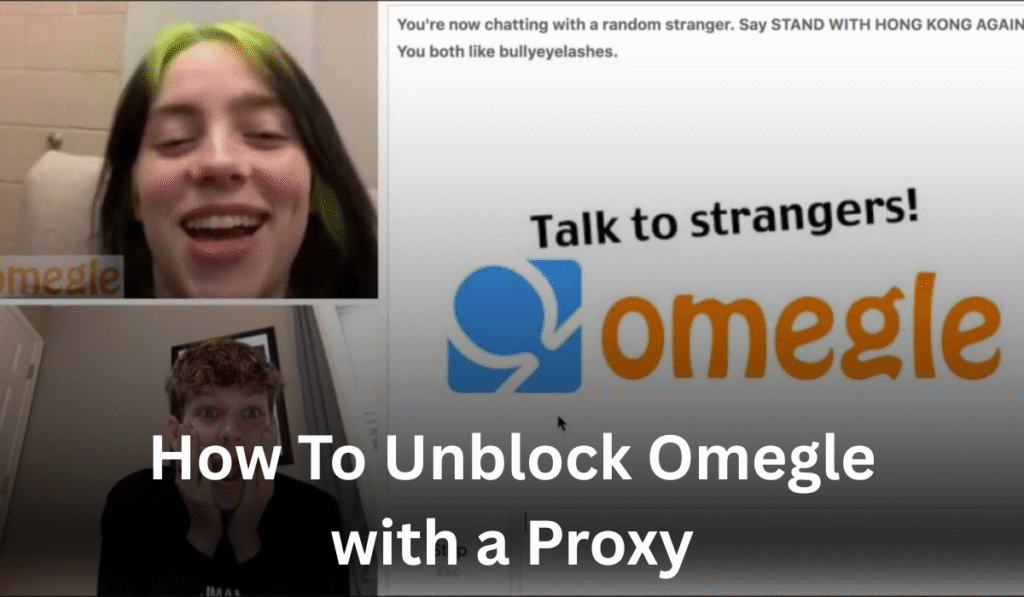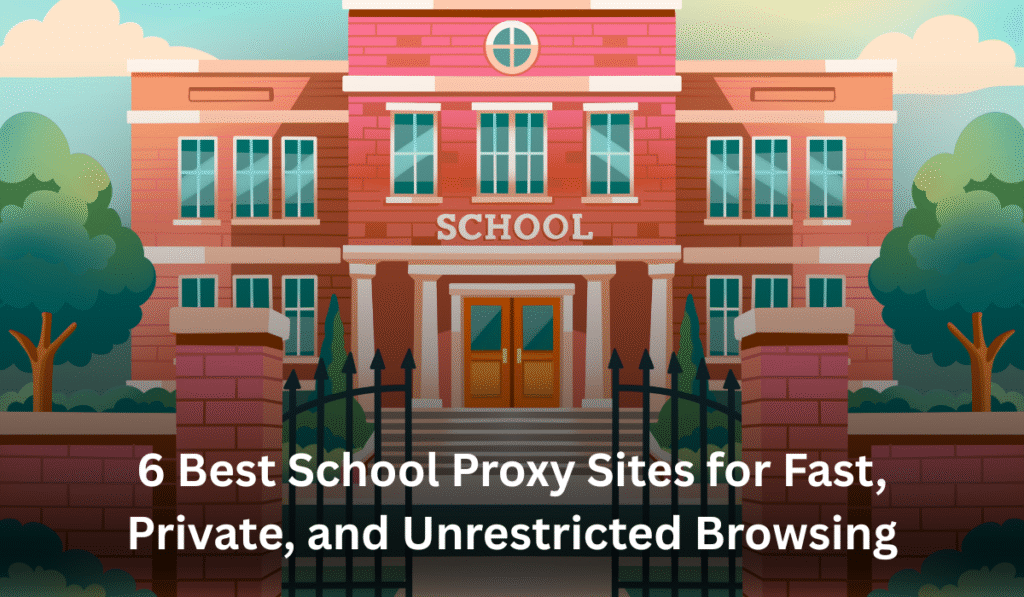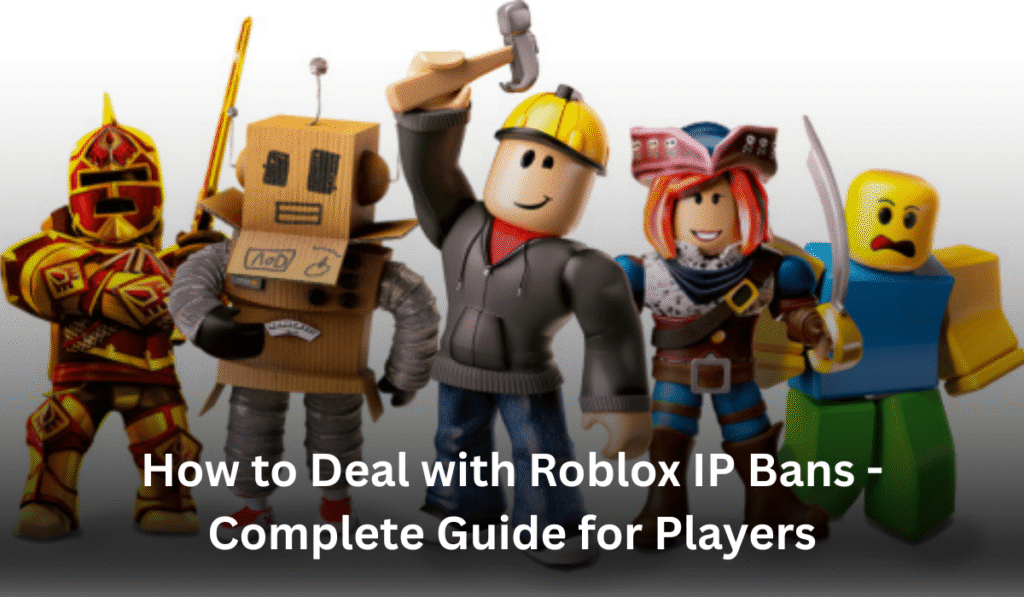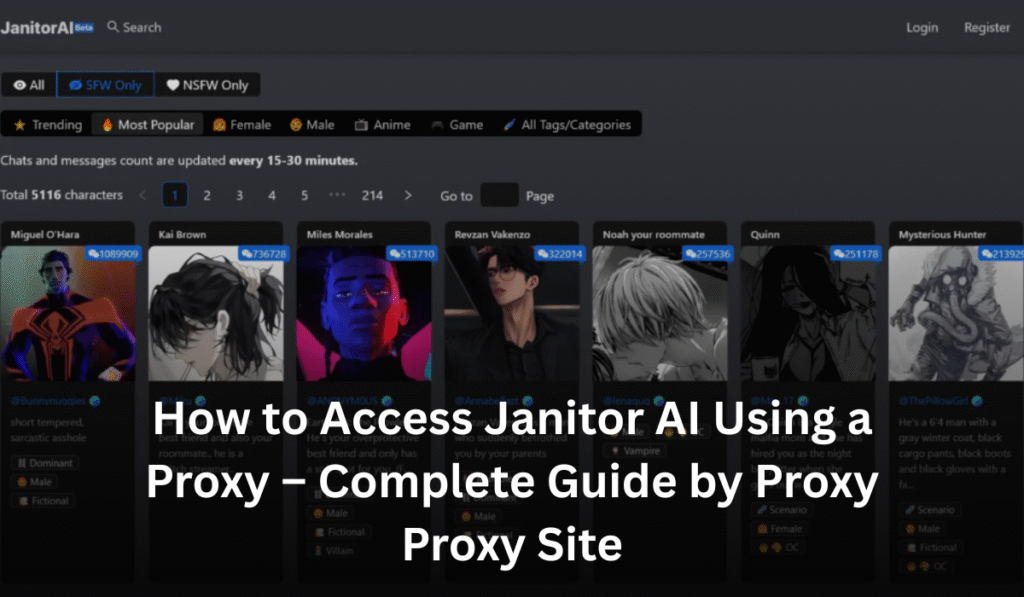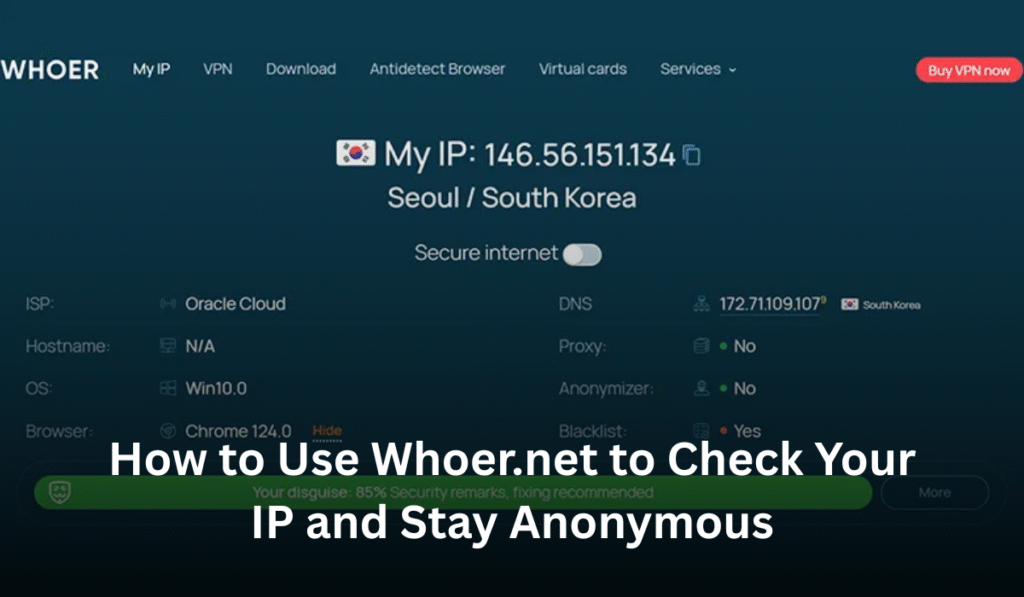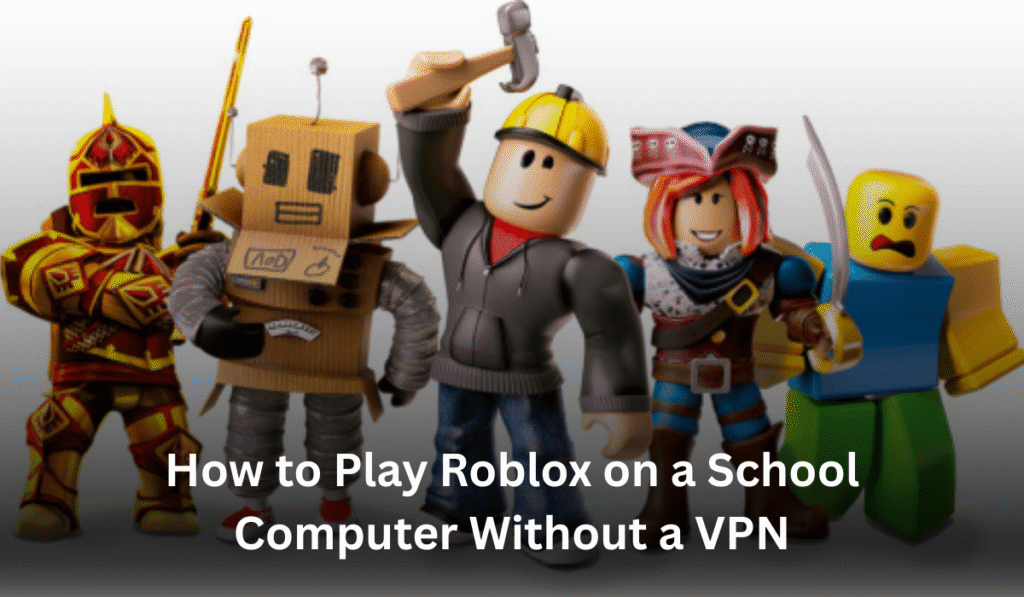
Roblox is one of the most popular online games for students around the world. Many kids love creating games, playing with friends, and learning basic coding through Roblox Studio. But if you’re at school, you might notice that Roblox is often blocked on school computers. This can be frustrating, especially if you want to practice your skills or just have some fun during free time.
While VPNs are sometimes used to bypass restrictions, using them on school computers is usually against school rules and can get you into trouble. Fortunately, there are safe and legal ways to access Roblox or alternatives that let you enjoy the game without breaking any rules. In this guide, we’ll cover everything you need to know.
Understanding Why Schools Block Roblox
Before trying to play Roblox at school, it helps to understand why schools block certain websites and games.
1. To Keep Students Focused
Schools want students to concentrate on their studies. Games like Roblox can be distracting, especially during class hours. Blocking access ensures students remain focused.
2. Safety Concerns
Roblox is user-generated, meaning anyone can create content. Some games might include inappropriate material, so schools block it to keep students safe online.
3. Protecting the Network
Roblox can use a lot of internet bandwidth. If many students are playing at the same time, it could slow down the school network for everyone.
4. Security Reasons
Schools need to prevent malware, hacking attempts, and other cyber threats. Blocking certain websites helps protect school computers from security risks.
Common Restrictions on School Computers
Here are some ways schools restrict access to Roblox:
- Blocked websites: Roblox may be blocked by default because it’s categorized as a gaming website.
- Content filters: These filters prevent students from accessing sites with violent, inappropriate, or harmful content.
- Firewalls: Firewalls block certain connections or internet ports, which can prevent Roblox from working.
These measures are meant to protect students, but they can sometimes block access to educational or creative tools like Roblox Studio.
Safe Alternatives to Play Roblox Without Breaking Rules
Even if Roblox is blocked, there are ways to enjoy the game or similar experiences safely and legally.
1. Portable Browsers
A portable browser is a version of a web browser that runs from a USB drive. Popular options include Google Chrome Portable or Mozilla Firefox Portable. You can use these browsers to access Roblox without installing software on the school computer.
Important: Always check your school’s rules before using a portable browser, as some schools may not allow external software.
2. Browser-Based Roblox Alternatives
Some websites offer games similar to Roblox that work directly in a browser. Examples include MBlock, Roblox+, or other coding-based game platforms. These don’t require a VPN and can often bypass restrictions legally because they are not Roblox itself.
3. Use School-Approved Devices or Accounts
Sometimes, schools allow access to Roblox for educational purposes through supervised sessions or teacher-managed accounts. If your school supports coding or game development, ask your teacher if you can use Roblox Studio during after-school hours or in a computer lab.
4. Using a proxy server
A proxy server works like a middleman between your school computer and the internet. By sending your web traffic through the proxy, it can make it look like your connection is coming from a different IP address, which is why some people use them to reach blocked sites. But be careful: many free or unknown proxies are unsafe, can expose your data, and often slow down your connection or cause other problems. Always check your school’s rules first and only use trusted services — and remember that trying to bypass filters can lead to disciplinary or security issues.
Protecting Your Privacy and Security
Playing Roblox on a school computer can be fun, but your safety and privacy are important. Here are some tips:
1. Clear Browsing History and Cookies
Always clear your browsing history and cookies after playing. This prevents other students from seeing your activity. You can do this through your browser settings by selecting Clear Browsing Data.
2. Use Private Browsing
Using private or incognito mode ensures your history and cookies are not saved. This adds an extra layer of privacy while using school computers.
3. Avoid Sharing Personal Information
Never share personal details like your full name, address, or phone number with other players in Roblox.
4. Avoid Clicking Unknown Links
Be careful with links or downloads inside the game. Malicious links could infect the computer with viruses or malware.
5. Report Suspicious Activity
If you encounter inappropriate behavior, contact your teacher or school IT department. Reporting problems helps keep the game safe for everyone.
Following School Rules
It’s important to always follow your school’s policies. Breaking rules by trying to bypass filters or firewalls can lead to serious consequences, such as:
- Suspension from school computers
- Loss of internet privileges
- Disciplinary action
Playing Roblox responsibly and legally shows that you respect school rules and helps you maintain access safely.
Balancing Gaming and Academics
Playing Roblox can be fun, but schoolwork comes first. Here’s how to balance both:
- Play only during free time, such as lunch breaks or after school.
- Complete your homework and projects before starting any game session.
- Limit your playtime so it doesn’t affect your grades or responsibilities.
Remember, the best gamers are also good students who manage their time wisely.
Tips for a Smooth Roblox Experience
Here are some practical tips to make Roblox run better on school computers:
- Close Unnecessary Programs
Close any apps running in the background to free up memory and improve performance. - Clear Cache and Temporary Files
This helps the computer run faster and avoids glitches while playing Roblox. - Check Internet Stability
A stable connection is crucial for online games. If the Wi-Fi is weak, the game may lag or disconnect. - Update Your Browser
Make sure your browser is up-to-date. This prevents errors and improves game performance. - Meet System Requirements
Roblox works best on computers that meet minimum system requirements. Check Roblox’s official website for guidance.
Safe Educational Use of Roblox
If your school is open to it, Roblox can also be used for learning:
- Roblox Studio teaches coding basics in Lua.
- Game design encourages creativity, problem-solving, and storytelling skills.
- Team projects teach collaboration and project management.
- 3D modeling and animation skills can be developed through building in Roblox Studio.
Highlighting these educational benefits can help convince teachers or IT staff to allow access during supervised sessions.
Conclusion
Playing Roblox at school without a VPN is possible, but it requires careful planning and following school rules. Whether you use a portable browser, browser-based alternatives, or school-approved access, the key is to be safe, responsible, and respectful of policies.
Always prioritize your privacy, avoid sharing personal information, and balance gaming with your academic responsibilities. By following these steps, you can enjoy Roblox safely at school while also keeping yourself out of trouble.
Playing Roblox responsibly at school can be fun and educational — you just need to follow the right approach.